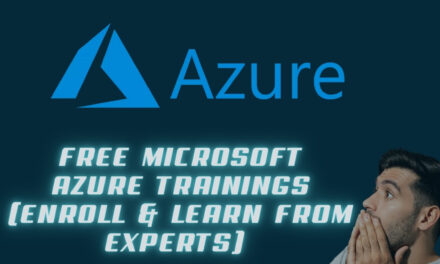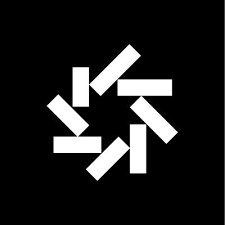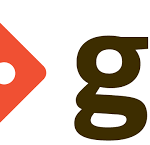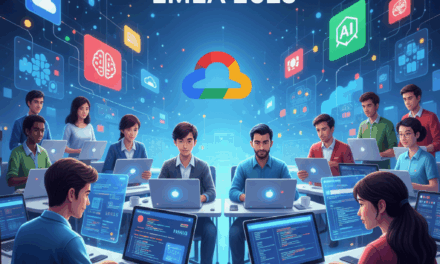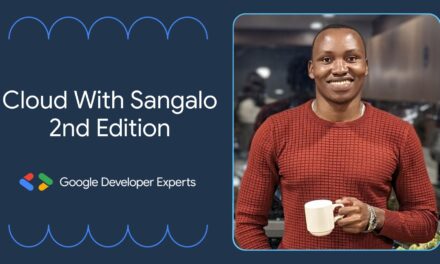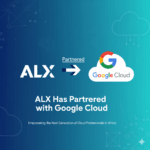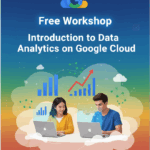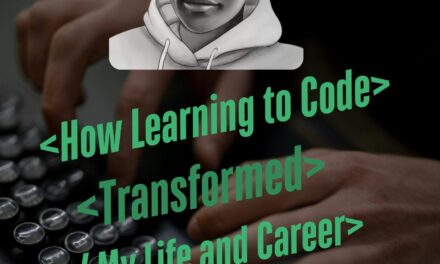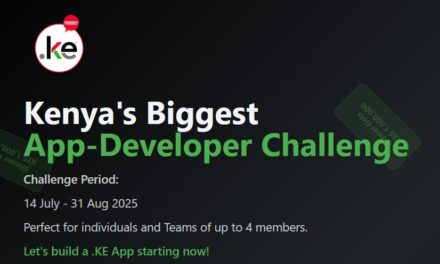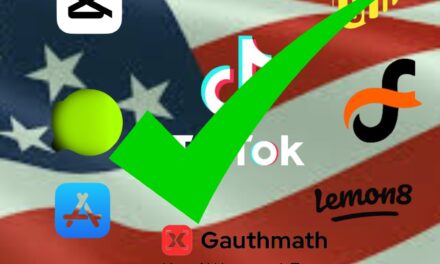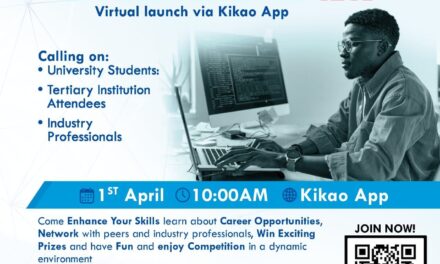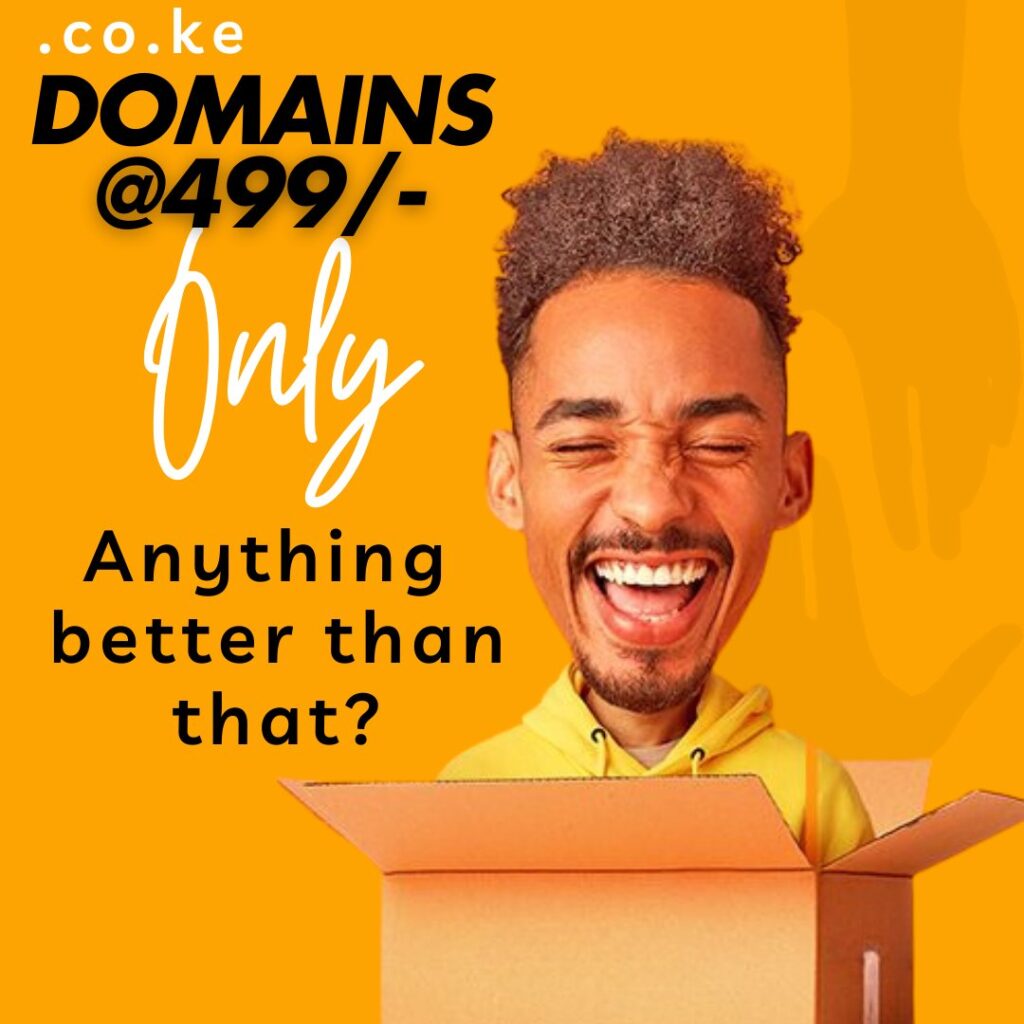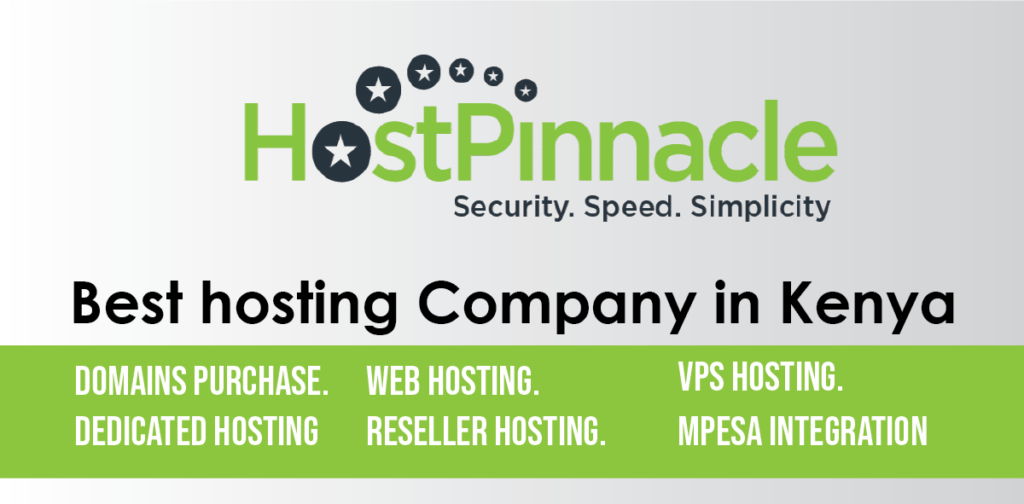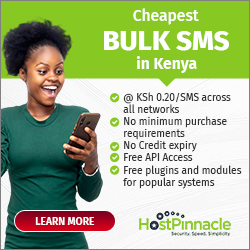Visualize Your Codebase Like a Pro with GitDiagram
Hello technologists, Have you imagined having printed out a map of the structure of your GitHub repository? Something that you could click on, interact, and digest easily?
Well folks I found amazing tool that does that and I wanted to tell you about it: GitDiagram is a cool little project that takes an GitHub repo and generates a interactive diagram in a matter of seconds.
Let’s see why is this tool is important for developers and how you can get started with it today.
What’s GitDiagram All About?
Think about it this way: you’re developing an application—a sizable open-source package or a new side project, for instance—and you must communicate to a colleague, collaborator, or yourself the structure of your application.
Reading through a file tree, or reading through a README, can feel like walking through mud. GitDiagram is here to fix that.Just take any GitHub URL, change the hub in the URL to diagram (for example, github.com/username/repo -> gitdiagram.com/username/repo), and all you have to do is hit enter. It will take the information in your repo’s file tree and README, and will build out a flow chart with everything linking together.
Created by Ahmed Khaleel, GitDiagram will get information from your projects file tree and README and convert it into a diagram that can be clicked on to navigate directly to files or folders. Essentially, it reveals the structure or how parts of your code all link together. It is genuinely easy to use.
Why Should You Care?
- Clarity for Complex Projects: Big repos with tons of folders and files can be overwhelming. GitDiagram simplifies it into a visual that’s way easier to grasp.
- Collaboration Made Easy: Sharing a diagram with your team or community beats sending a wall of text or a static screenshot. It’s interactive, so they can explore on their own.
- Quick Onboarding: New contributors to your project can hit the ground running when they see how everything fits together at a glance.
- Self-Hosting Option: Want to keep it local or tweak it? You can set it up yourself with an Anthropic API key and a GitHub token. The repo has all the instructions you need.
How to Get Started
Ready to give it a spin? Here’s the quick rundown:
- Public Repos: Head to any GitHub repo URL, replace “hub” with “diagram,” and hit enter. For example, try gitdiagram.com/leptos-rs/leptos to see the Leptos framework visualized.
- Private Repos: Click “Private Repos” on the GitDiagram site, add your GitHub personal access token (with repo scope), and you’re good to go.
- Self-Hosting: Clone the repo, set up your .env file with your keys, and follow the setup steps. It’s split into frontend and backend, so you can customize it to your heart’s content.
A Few Tips from My Experience
I played around with it on a couple of my projects, and it’s slick. One thing to note: for repos with a lot of horizontal sprawl, the text might get tiny—something to keep in mind if you’re diagramming a massive codebase. That said, the interactivity more than makes up for it. Also, if you’re self-hosting, tweak the rate limits in backend/app/routers/generate.py if you’re hitting token caps.
Why It’s Worth Sharing
Tools like GitDiagram aren’t just cool—they’re practical. In a world where we’re all juggling multiple projects, anything that saves time and boosts understanding is gold. Whether you’re a solo dev, a team lead, or an open-source contributor, this can streamline how you work and communicate. Plus, it’s a fantastic example of creative prompt engineering (check out backend/app/prompts.py if you’re into that).
So, next time you’re staring at a GitHub repo wondering where to start, give GitDiagram a try. Share it with your tech crew, experiment with it, and let me know what you think—I’d love to hear how it works for you!
Useful Links
- GitDiagram GitHub Repository: ahmedkhaleel2004/gitdiagram
- Try GitDiagram on any public repo: gitdiagram.com/leptos-rs/leptos